
Pinterest Growth Toolbox: Software to Keep You Pinning
Hey there, social media aficionados! Are you ready to turbocharge your Pinterest presence? Well, buckle up because today we’re diving into a treasure trove of Pinterest growth tools designed to make your account thrive. And I’m not just talking about Pinterest’s in-built features. Nope, we’re venturing beyond the Pinterest realm to explore some fantastic third-party tools in three exciting categories: design, keyword-rich descriptions, and scheduling. Let’s roll up our sleeves and get pinning!

Design: The Visual Powerhouse
First up, design – the secret sauce that can make or break your Pinterest game. Now, the heavyweight champion of design tools is, drumroll please… Canva! Whether you’re crafting still pins or diving into the world of video pins, Canva is your go-to design studio. It’s versatile, user-friendly, and basically the Swiss Army knife for Pinterest creators.
But let’s talk about the workflow. You’ve got to upload your images to Canva, design your masterpiece, then download those pins, before finally uploading them to your chosen scheduling platform. Phew! That’s a lot of uploading and downloading, right? And while Canva does offer a scheduler, it’s kind of like that one exercise bike in the gym nobody uses. It’s there, but the other machines just offer a better workout for your content.
Now, if Canva’s not your cup of tea, or you just love to have options, there are plenty of other design contenders in the ring. We have the likes of Stencil for still images, PicMonkey, VistaCreate, and for the design black belts out there, the almighty Adobe Photoshop. Variety is the spice of life, and when it comes to pin design, it’s no different.

Keyword Rich Descriptions: The SEO Juggernaut
Moving on to the secret language of Pinterest – keywords. If you want your pins to whisper sweet nothings into the algorithm’s ear, you need to get cozy with keyword-rich descriptions. I’ve got a little gem for you: Pin Inspector. This nifty tool is like having a direct line to Pinterest’s very own brain, helping you generate a killer keyword list for your clients or personal account.
But wait, there’s more! Ever thought about enlisting an AI sidekick? Enter ChatGPT, your friendly AI assistant that can whip up pin descriptions faster than you can say “Pinterest perfection.” Just feed it your keywords and content, and voilà – you’ve got descriptions that will make your pins pop. Speaking of voilà, there’s also, well, Voilà, another tool that can digest your blog posts and turn them into irresistible descriptions. It’s like having your very own content chef!

Scheduling: The Time-Traveling Wizard
Last but not least, let’s talk about scheduling – the magical art of being everywhere at once without breaking a sweat. The grandmaster of scheduling is none other than Tailwind. It’s been around the block, knows all the tricks, and is still one of the best tools for getting your pins out there when it counts. Plus, Tailwind Create is like having a little elf that whips up images using their fancy templates – super handy if you’re not in the mood to tango with Canva.
If you’re after something a bit more streamlined, cast your eyes on Pin Generator. It might not have all the bells and whistles of Canva, but it’s a quick draw when it comes to churning out templated designs and has some decent scheduling chops to boot. With both Tailwind and Pin Generator, you just set your times, fill your queue with pins, and let them work their magic. And while Canva might let you schedule a tango or two, and Pinterest itself offers a one-month advance booking, these standalone schedulers will let you plan your pinning strategy like a pro.
So there you have it, my fellow pinners! These are the Pinterest growth tools I wield every day to help my clients – and my own account – conquer the Pinterest universe. Remember, with the right tools in your arsenal, you’re not just pinning; you’re crafting a visual symphony. Now go out there and create some Pinterest magic!
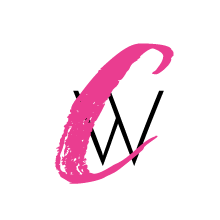

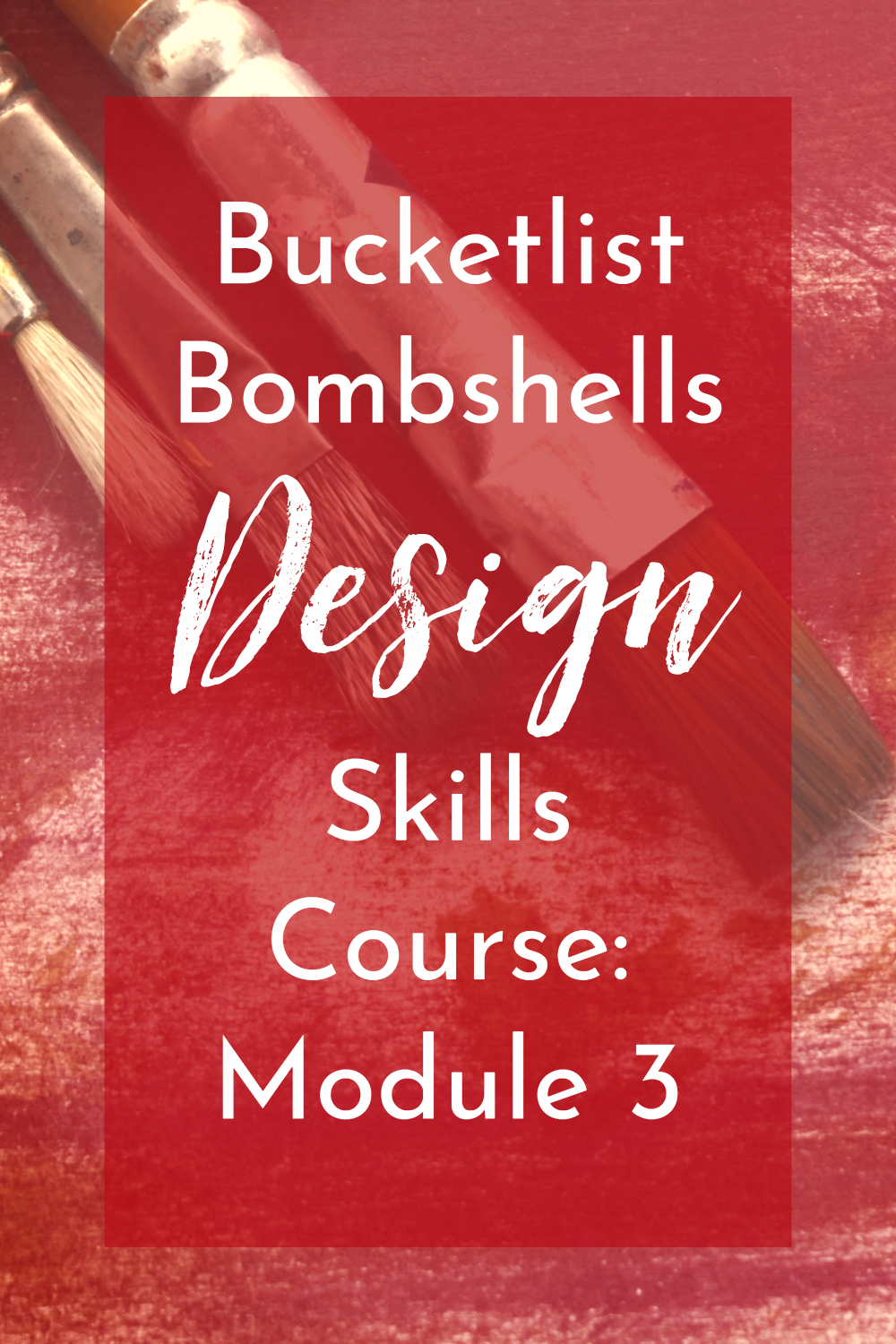


Recent Comments