BB Design Skills Course: Module 2
This module of the Bucketlist Bombshells’ Design Skills Course introduces students to Adobe InDesign, Illustrator, and Photoshop. I was very much looking forward to this module, and it did not disappoint!
Like the previous module, this one consisted of three videos and nothing else (actual projects will begin later in the course). However, each of these videos last a half hour or longer, giving more than 100 minutes of instruction total!
InDesign
The first tutorial was InDesign, which I though was odd because most instruction usually starts with Photoshop as it’s the most popular. But, Cassie explains that as a designer, she primarily uses InDesign and Illustrator, and only occasionally uses Photoshop. I didn’t mind starting with InDesign as I had really enjoyed using it within Skillcrush’s Visual Designer Blueprint. As someone who has tried to create newsletters and other projects in Microsoft Word, the ease of formatting with InDesign is amazing and a great time-saver.
Cassie gave a basic overview of the toolbars and layout in InDesign and many of the tools. Even with my previous introduction to InDesign, I learned a lot. Her teaching style, while a bit repetitive when teaching from a slide deck like in the previous module, really shines in these tutorials. She makes using these programs seem fun and easy, and my mind was churning with different ways I could apply the uses of the different tools to my own projects.
Illustrator
Next was Illustrator. I hated Illustrator while using it in Skillcrush – the bezier curves were pure evil and I could never get my drawings to look clean and smooth. As someone who was never good at drawing realistic images, I was hoping it would be easier on the computer, but the Skillcrush Blueprint made me think that wasn’t the case. I don’t think I’ve opened Illustrator since finishing that class.
But Cassie makes Illustrator seem effortless and fun to use. She showed different ways to create and smooth out a design, and introduced Adobe’s library of brushes and other cool tools to use when creating images. I’m excited to try some of them out!
I did notice that Cassie seem to refer to opacity in opposite terms – when an item becomes more opaque, it becomes less see-through, not more. But since you generally only mess with opacity when you are decreasing it for a project, it’s easy to misunderstand the meaning. This is my only criticism on her teaching for the entire module, which says a lot! Very impressed by this module.
Photoshop
The last video was all about Photoshop, with which I am most familiar out of Adobe’s products. Cassie did a run-through of almost every tool in the regular toolbar, explaining their differences and similarities, and saying why you might use one over another. She showed their effects on one image, and gave a bunch of examples of different cases where you might need to use each tool. It was also helpful to see speed vs. accuracy with using different tools over the other, depending on the contrast in an image.
Cassie only briefly touched on layers and organizing your workspace, which was something the Skillcrush Blueprint spent a lot of time on. Since I am taking both, this is giving me a more well-rounded education in Photoshop. I do think Cassie’s design approach fits my style more – I like jumping in with both feet, playing around with a project, and looking up stuff when I get stuck.
This module excites me a lot for the rest of the course. I can’t wait to start working on actual projects!
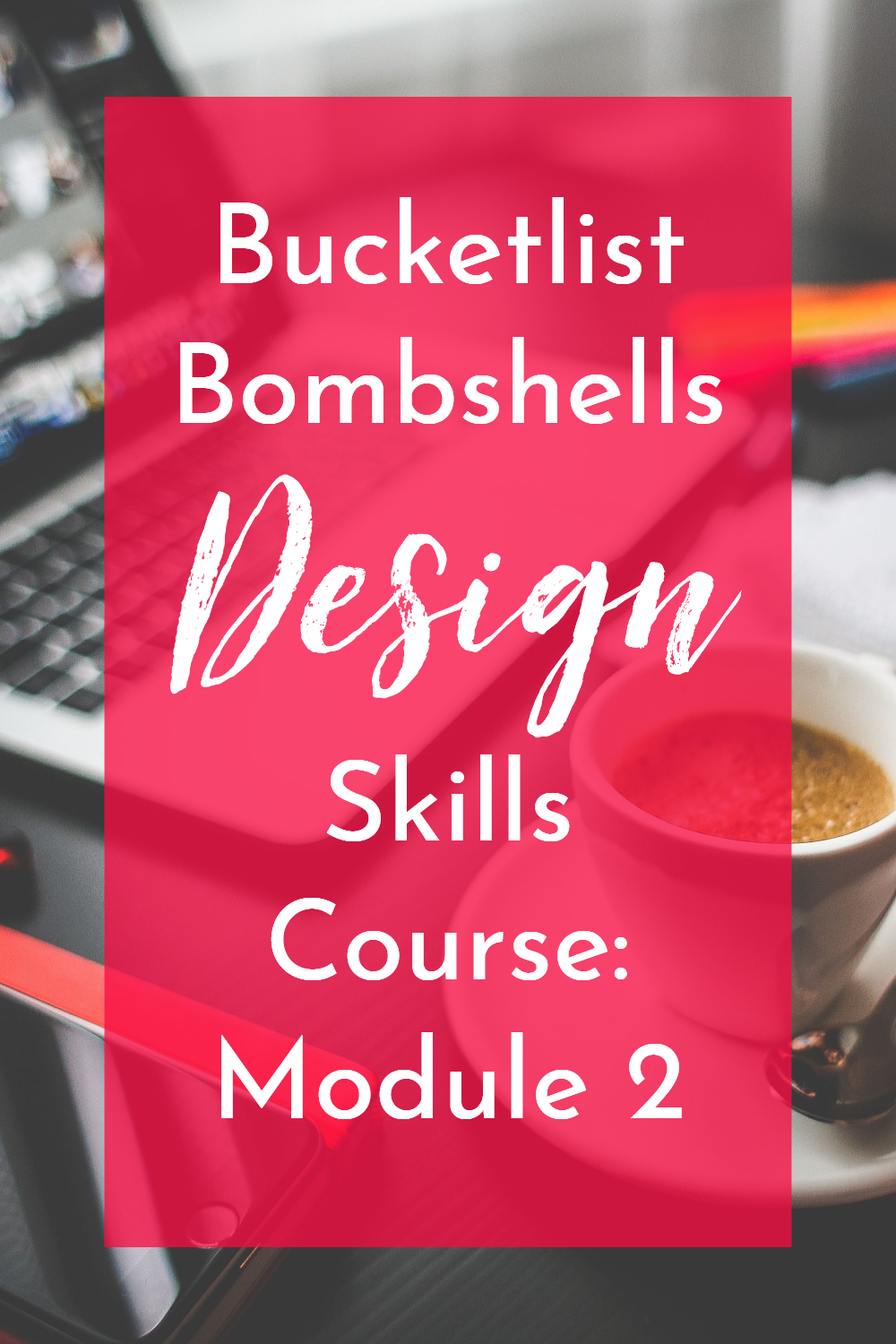
Want to hire me as a Pinterest Designer and Manager to help you get more traffic, leads, and income for your blog or business? Check out this page to see what I can do to help you grow!
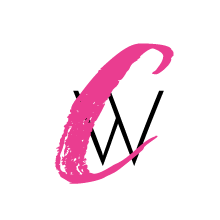


Recent Comments